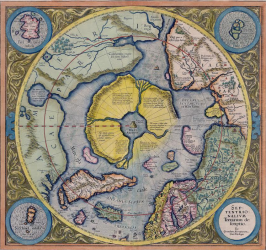To load apps onto your Focus device, we suggest using Android Debug Bridge (adb) or your favorite command line tool. For more information refer to the Android Debug Bridge User Guide.
You can use Terminal from your desktop or from within Android Studio to navigate to and utilize the debug bridge. (NOTE: On a Mac in order to use adb, you must type “./adb” and then the command each time).
For example to show connected devices:
“adb devices”
To install an app on a connected device:
“adb install [directory location of apk]”
If an app is already installed, and you wish to replace it:
“adb install -r [directory location of apk]”
To uninstall an app from a connected device:
“adb uninstall com.CompanyName.AppName”
Even more Tips:
# set and start launcher:
adb shell cmd package set-home-activity com.htc.mobilevr.launcher/com.htc.vr.unity.WVRUnityVRActivity
adb shell am start -n com.htc.mobilevr.launcher/com.htc.vr.unity.WVRUnityVRActivity
# reset launcher back to the Android phone launcher:
adb shell cmd package set-home-activity com.android.launcher/com.android.launcher2.Launcher
adb shell am start -n com.android.launcher/com.android.launcher2.Launcher
# run an app:
adb shell am start -n <package-name>/<activity-name>
# e.g. adb shell am start -n com.htc.bowshot_3DOF/com.htc.vr.unity.WVRUnityVRActivity
# list 3rd party installed packages:
adb shell cmd package list packages -3
# find activity of an installed package: (from an apk: aapt dump badging yourapp.apk)
adb shell cmd package resolve-activity –brief <package-name>
# uninstall a package e.g. Vysor:
adb uninstall com.koushikdutta.vysor
# turn bluetooth on:
adb root
adb shell service call bluetooth_manager 6
# use 8 to turn off
# for wifi use: adb shell svc wifi enable # or disable
adb unroot
# power down:
adb shell reboot -p
# check battery level:
adb shell “dumpsys battery | grep level”
# adb over wifi (setup wifi connection first):
# find ip address:
adb shell “ifconfig wlan0 | grep ‘inet addr:'”
# restart adb over wifi:
adb tcpip 5555
# connect over wifi: (you can now disconnect usb cable)
adb connect <ip address>:5555
# to revert to usb:
adb usb # or just reboot