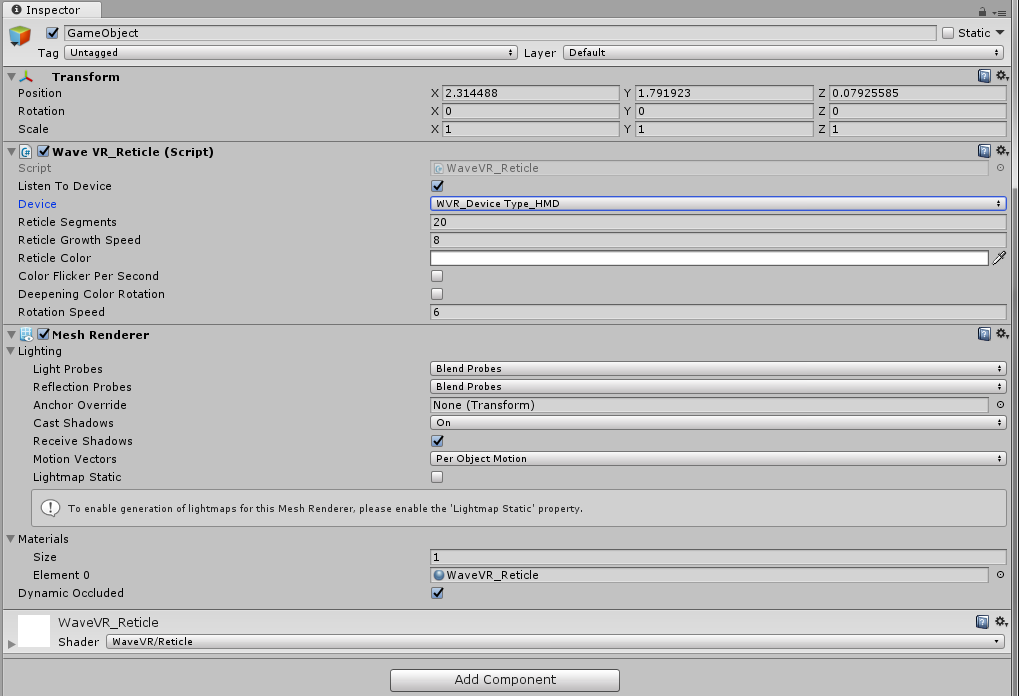WaveVR_Reticle¶
Contents |
Introduction¶
Reticle pointer is implemented by WaveVR_Reticle script whose properties describe what the point looks like and what it behave.
It is a point at the center of screen (e.g. a cube, a blob, a menu item, etc.) to show the reticle to your eyes.
The goal of this script is to draw the focus of your eyes and interact with object you are interested with in the VR world.
Sample Scene¶
- Gaze_Test: in Assets/Samples/Gaze_Test/Scene/
Resources¶
- The script WaveVR_Reticle.cs is located in Assets/WaveVR/Scripts.
- The appearance of the pointer is shaped by the material WaveVR_Reticle.mat which is located in Assets/WaveVR/Resources.
- The controller pointer shader WaveVR_Reticle.shader is located in Assets/WaveVR/Resources.
- The reticle Prefabs ReticlePointer of HMD is located in Assets/WaveVR/Prefabs.
How to Use¶
The following is the property list of the reticle pointer.
- ListenToDevice
It should be true for detecting the device is connected or not.
- device
The WaveVR device type, it should be HMD for reticle.
- reticleSegments
Number of segments making the reticle circle.
- reticleGrowthSpeed
Growth speed multiplier for the reticle
- reticleColor
Color of reticle pointer
- colorFlickerPerSecond
The color flicker flag of reticle pointer
- deepeningColorRotation
The color deepening flag of reticle pointer during rotation status
- rotationSpeed
The rotation speed of reticle pointer (1 is the highest speed, 9 is the lowest speed)
If you would like to define your own reticle point. Please change its property values listed above and follow the steps below to create your reticle pointer object.
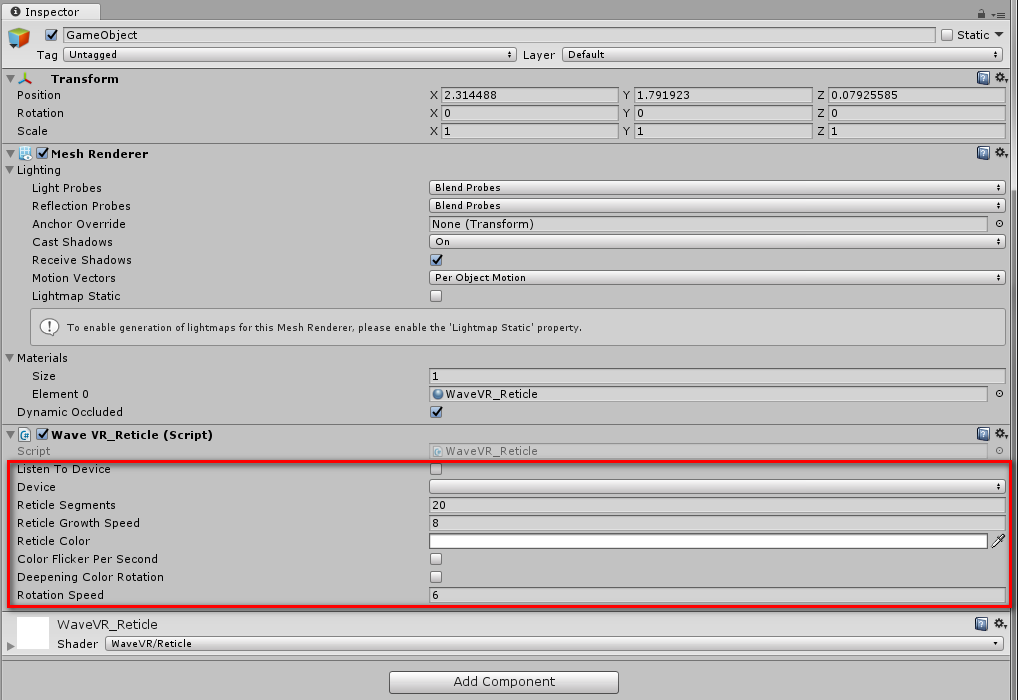
- Create your own pointer object and define its name.

- Add your mesh as component to your new created pointer object and change its propeties by yourself.
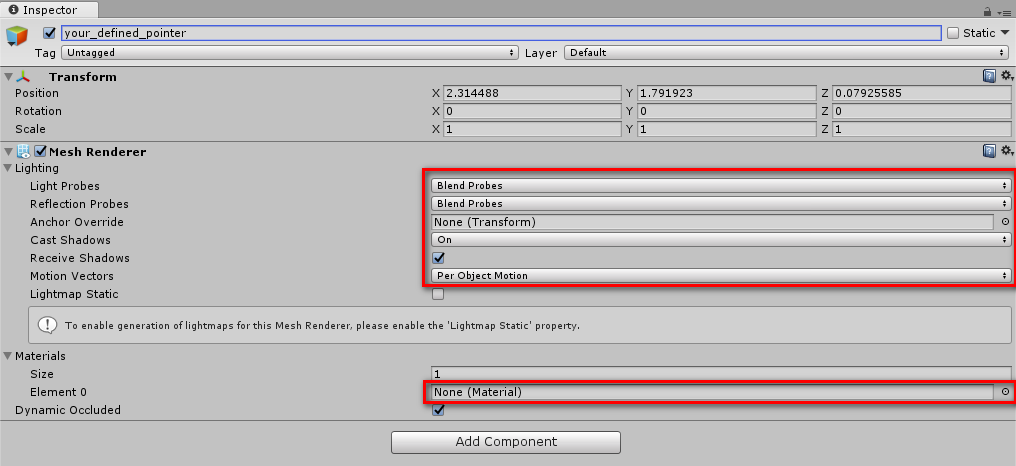
- Select your own material, shader would be brought to the object if you’ve added the shader to the material during creating the material.
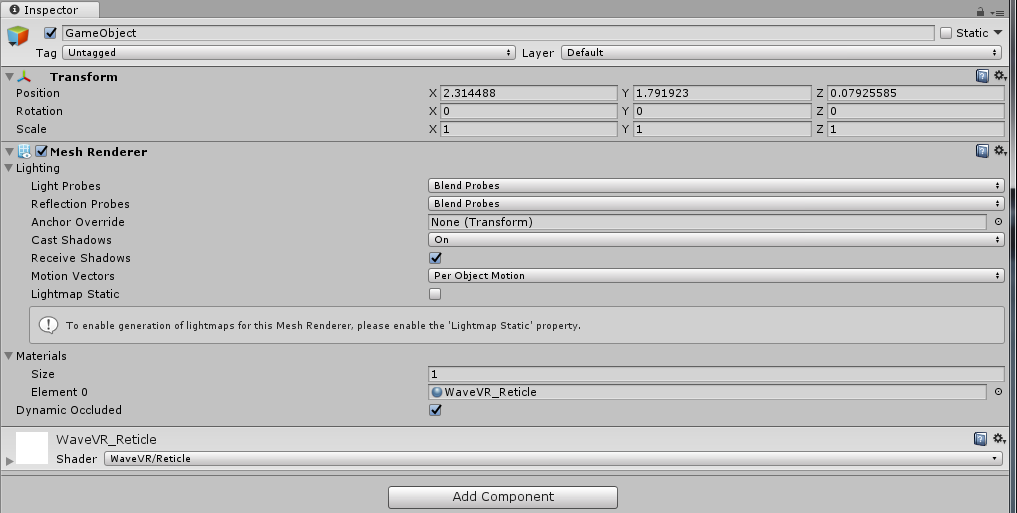
- Add reticle pointer scripts to your own object.
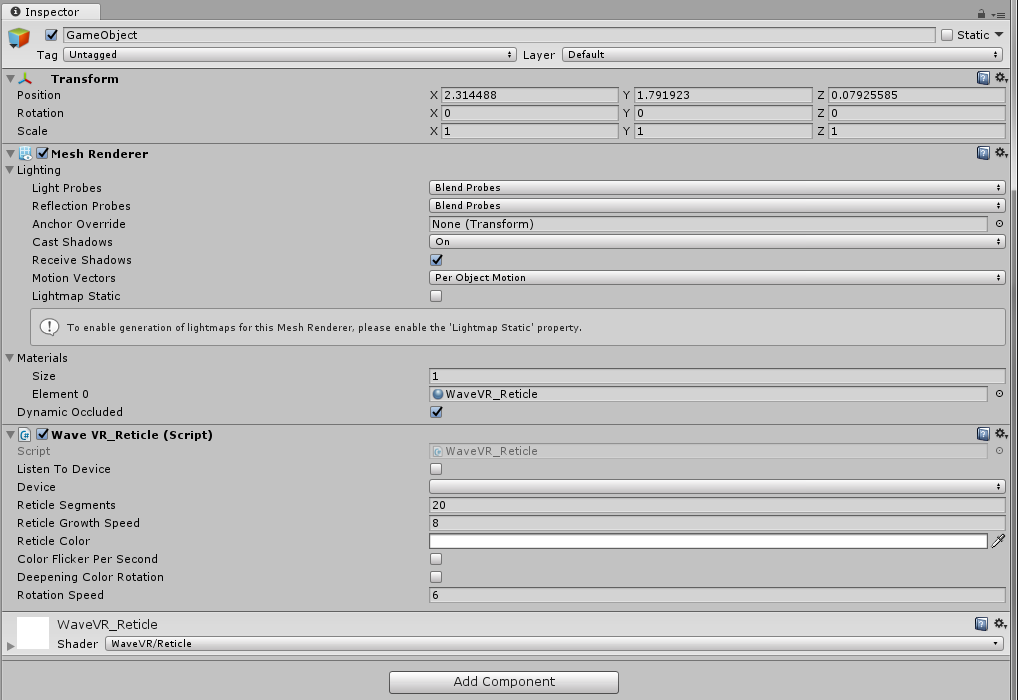
- Select HMD device type and check the “Listen To Device” option.